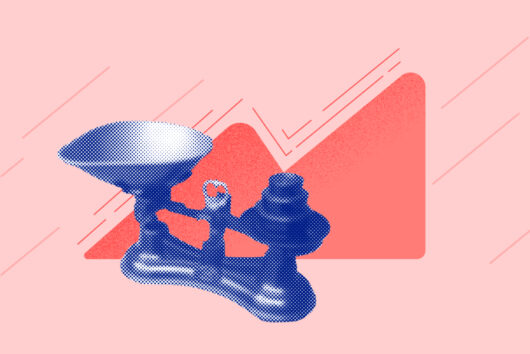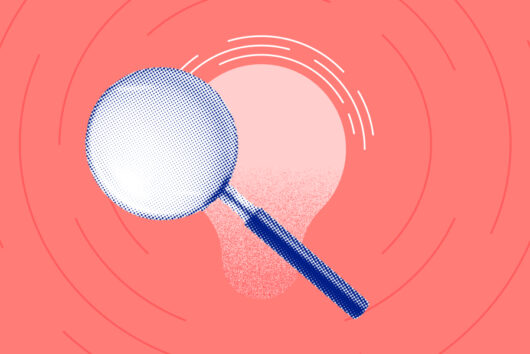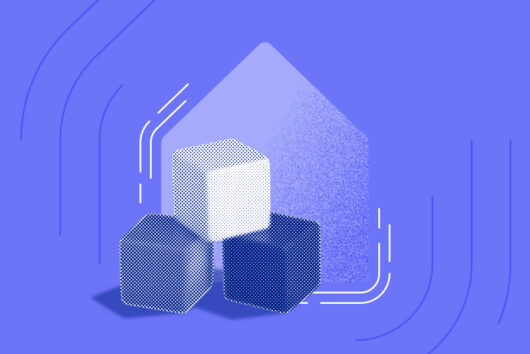Stay on top of market movements with Luno’s customisable widgets

Whether you’re day trading or hodling, having quick access to information is crucial for making investment decisions, whether it’s the latest crypto market price movements or the biggest news stories of the day. But how can you get real-time updates without constantly opening apps or refreshing websites?
Luno widgets
Luno’s widgets are designed to keep you informed at a glance, right from the home screen of your phone. No need to open the Luno app or visit our website to stay updated on price movements and market news. With Luno widgets, you can choose exactly how and when you stay informed.
Customise your experience
Luno widgets offer a level of customisation that allows you to tailor your home screen to your specific needs. Choose between our price widget, which gives you real-time price movements of your selected coins, and our daily news widget, which delivers the latest market news at a glance. If you want both, add both widgets side by side for a comprehensive overview.
With Luno widgets you can you select different cryptocurrencies to track, but choose between different widget sizes, depending on how much space you want to dedicate to your market updates. You can also switch between currencies, whether it’s your local currency, USD, or both.
With Luno’s widgets, staying informed and making quick decisions is easy. For more details on how to add and edit your widgets, head over to our Help Centre article.
Easy setup
iOS
Add a widget
- From your device’s Home Screen, touch and hold an empty area until the apps jiggle
- Tap the Add (+) button in the upper-left corner
- Search, then select ‘Luno’ to see the available Luno widgets
- Swipe left or right to choose a widget, then tap Add Widget to add it to your Home Screen
Edit a widget
- Tap and hold on the widget you want to edit
- From the quick action menu that opens, select Edit Widget
- Make the changes you want to make, then tap outside the widget to exit
Android
Add a widget
- On your device’s Home screen, touch and hold an empty space until the widget icon displays at the bottom of the screen
- Tap Widgets
- Search or scroll down to find the Luno widget
- Touch and hold the Luno widget and drop it on your home screen
- On the Display preferences screen, edit the widget to display what you’d like to see
Edit a widget
- Tap and hold on the widget for Widget settings to appear
- Use the back arrow to confirm changes to ensure that the widget appears
- Make the changes you want, then tap outside the widget to exit
 Discover
Discover Help Centre
Help Centre Status
Status Company
Company Careers
Careers Press
Press