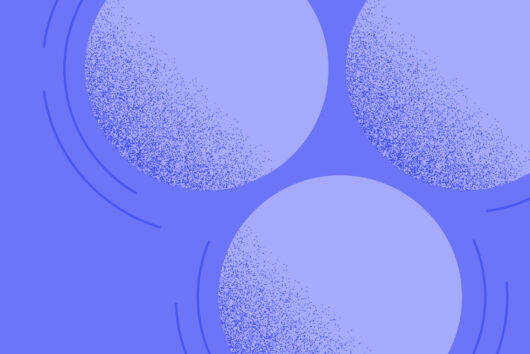How to enable two-factor authentication
Two-factor authentication keeps an account more secure by requiring two things to complete a task (like logging in or sending money out): something you know (like a password) and something you have (like you phone).
Two-factor authentication is optional, but strongly encouraged to secure an account (especially if you use the same password on two websites, something to be avoided at all cost).
Toggle the sidebar menu, click on Settings and Security.
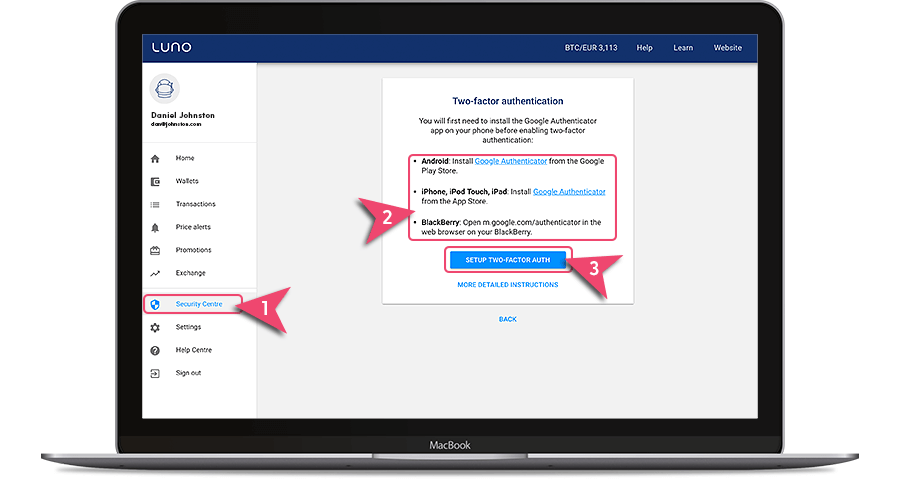
Install either Authy or Google Authenticator on your phone
You will then need to download either the Google Authenticator or Authy app on your mobile device. Click on the link on the screen that is relevant to your mobile device.
Select your mobile device from the dropdown list and click the “Install” button to complete the installation.
For Apple devices, the Google Authenticator and Authy apps are available at the Apple iTunes Store, they are available in the Play store for Android users.
Once the app is installed on your mobile device go back to the Luno website and click the“Set up two-factor auth” button in your Luno account and this screen will appear.
Open your Google Authenticator app on your mobile device and scan the QR code on the screen by holding your mobile device towards and at the screen as though you are going to take a photo. The Google Authenticator app will scan the QR code without you having to do anything else.
Now, enter the pin that is generated by the Google Authenticator app.
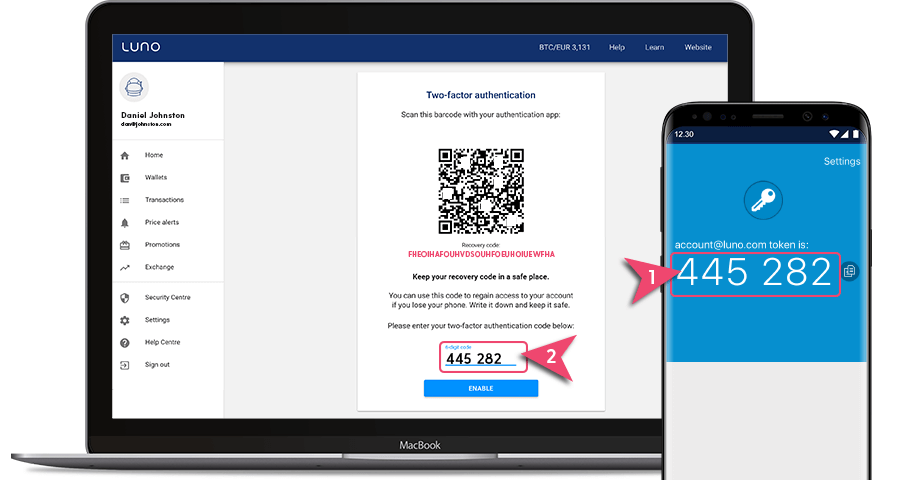
Click the “Enable two-factor auth” button, and you now have two-factor authentication enabled!
 Discover
Discover Help Centre
Help Centre Status
Status Company
Company Careers
Careers Press
Press